
Poker FAQs
By following the links below you will find our Frequently Asked Questions. If this does not answer your question, please contact our customer support.
Frequently Asked Questions
- Getting Started
- General Game Play Tables
- Freerolls, Tournaments, Promotions and Rake
- Blackjack
- Player Options Accounts
- Settings, Performance Explanations
- Deposits, Bonuses Withdrawals
- Connection, Disconnection Cancellation
- Rake
Important Notice : Keep Your Passwords Safe
Our staff will NEVER request your poker account password via email or live chat . The only time you will ever be required to enter your username and password is when logging into your poker account.
You should NEVER include both your username and password in the same email under any circumstances. If you contact us, we may ask for your username, but we will NEVER request a player’s password.
Getting Started
- What are the Minimum System Requirements?
- How do I Download the Poker Room software?
- How do I Install the Poker Room software?
- How do I Create an Account?
- How do I Login?
- How do I use the Lobby interface?
What are the Minimum System Requirements?
The minimum system requirements needed to run our poker software are:
- Microsoft Windows 98, ME, 2000, XP or Vista
- 400MHz Pentium or faster CPU with at least 128MB of RAM
- Minimum screen resolution of at least 800 by 600 pixels
- At least 30MB of free disk space
Contact customer support if you have any problems running the poker software.
How do I Download the Poker Room software?
To play our online poker games, download the free poker software. It takes less than 10 seconds with a high speed connection. If it is your first time installing the software, follow the simple steps below.
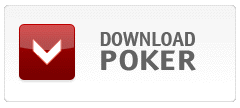
1. Click the download button above or click here. Once the “File Download” dialog box has appeared, select “Save”.
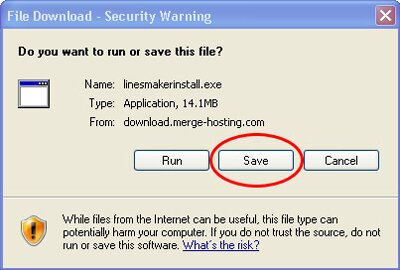
2. Next, a dialog box named “save as” will appear. Select from the side toolbar, where do you want so save the file ( 1 ), we recommended not to change the name of the file, when you are done, press the “save” button ( 2 ). This will save the online poker software installer to the location that you choose.
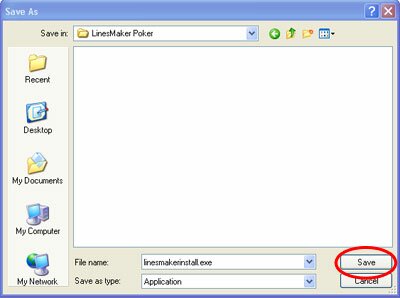
If you have a standard 56kbps modem, it should take less than a minute to download the online poker room.
When download is complete and the installation doesn’t start automatically, press the “Run” button to start the installation.
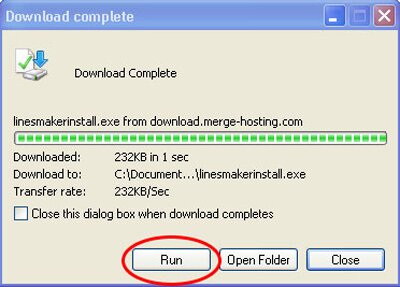
If the download dialog box has closed, you can find the file on your windows desktop called “Poker.exe”. Double click the Poker.exe setup icon on your desktop to start installation.
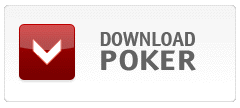
If a “Security Warning” dialogue box appears, it is to prevent you from installing executable files (.exe), wich sometimes contain viruses. If you are sure you are installing the Poker Room .exe software, press the “Run” button to continue with the installation of the online poker room software.
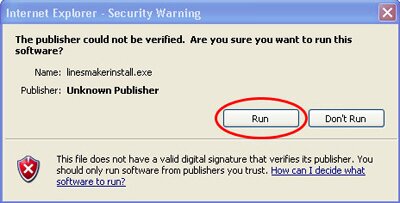
How do I Install the Poker Room software?
1. When download has been completed, go to the installation file of Poker Room software (Poker Room.exe) and click on them to begin with the installation.
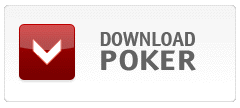
2. Read the license agreement, if you accept the terms and conditions press the “Accept” button to continue. If you press “Cancel” the software won’t install the online poker and casino games.
3. Write on the dialog box where do you want the Poker software to be installed and press the “Accept” button.
4. The online poker room software now will be installed in your computer.
How do I Create an Account?
Now that the installation is complete, you will be able to create an account.
Simply fill in the information that is required such as your nickname, email, and password.
Once the installation is complete, a launch icon will be place on your desktop for easy access. Click on the icon to open the online poker room and start playing Poker!!
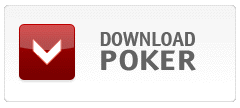
How do I Login on the Online Poker Room Software?
When you open the Poker software, type your username or email and your password. You will need to do this each time you want to use the software unless you check the ‘automatic login’ box. This will automatically fill in your account information (not recommended for shared computers).
After you fill your information, press the “Login” button to go to the lobby and start playing!!
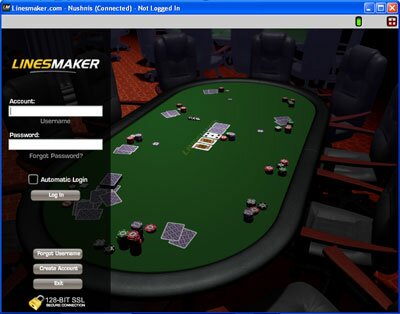
How do I use the Lobby interface?
The lobby interface shows you all the options that we offer to you as below.
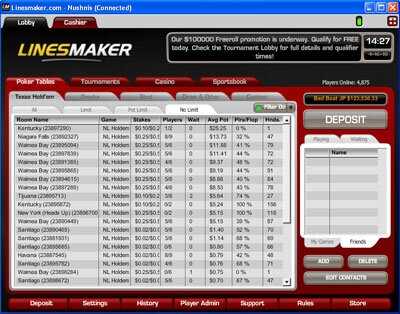
Lobby options:
Poker Tables – Shows you the different poker games you can choose from, and all the tables available for playing with real money or just for fun.
Tournaments – It shows all the tables that you can choose from to play on a tournament mode with detailed information.
Other Games – You can choose from online poker room and casino games to enjoy playing with real money.
News – Take a look of the latest news.
Support – Feel free to contact our support team via live chat or email if you have any question.
Player Admin – From here you can change the player icon, password, view your hand history and more.
Settings – Change the in game settings like sounds, animations, performance and more.
Cashier – You can go to the cashier to check on your balance, make a real money deposit, made a withdrawal, a transfer and other options that the online poker room and casino games offer you.
General Game Play and Tables
- How do I play the games and what are the rules?
- How do I start playing at community Poker Tables (Ring Games)?
- What are Sit N Go Tournaments?
- How do I make Custom Tables?
- How long do I have for my turn?
- How do I Re-Buy?
- Can I keep my seat at a table but not play? (Sit Out)
- I was changed to Sitting Out when I didn’t choose to?
- Can I Auto Post Blinds?
- What does IB (Initial Blind) and Wait for BB (Big Blind) mean?
- What does Show, Muck and Auto Muck mean?
- What is Rabbit?
- Can I Pre-select Actions?
- Can I my view Game Stats and Hand History?
- What is the Pot and Rake?
- Can I keep notes on other players?
- What are Stars? And how do I get them?
- How do I hide my stars from other players?
- How do I get Trophies and Awards?
- Can I play with a 4 Color Deck?
- What do the different tournament tabs mean?
How do I play the games and what are the rules?
How do I start playing at community Poker Tables (Ring Games)?
In the Lobby select “Poker Tables”, then choose “Texas Hold’em” or “Omaha” Poker from the tabs. Under each game tab you can view all tables or specific types (Limit, No Limit or Pot Limit). To play at a specific table, click on a table and click open or double click on the table name.
 To join a table click on any of the open seats designated by a chair icon:
To join a table click on any of the open seats designated by a chair icon:
You will then be prompted to enter the amount that you would like to take to the table from your wallet.
If the table you want to play at is full, you can go on a waiting list (click the ‘waiting list’ button). Your name will be added to the bottom of the list and as seats become available your name will move up the list. Once at the top of the list, if a seat becomes available you will be notified and you can then join.
You can play at up to 4 poker tables at the same time, plus any tournaments and blackjack. The different tables will be accessible from tabs across the top of the interface (between the “cashier” and “help” buttons).
What are Sit N Go Tournaments?
Sit N Go Tournaments are single table tournaments that require a buy in and entry fee. The buy-ins from all players creates the prize pool. All players who buy-in are given an equal amount of chips and are eliminated once all your chips are lost. The winner is the last player left.
Poker Room offers a large variety of Texas Hold’em and Omaha Sit N Go Tournament rooms. Players can also create custom Sit N Go Tournaments.
How do I make Custom Tables?
Custom Tables are tables that are created by players. Custom Tables can be open to all players or they can be password protected so that only people invited by the table creator can play.
To create a Custom Table:
Click on the Custom game tab and then click on create in the bottom left hand corner. A small window will open where you need to complete:
Name
Stakes (from the Drop Down Box)
Maximum number of players
Password (If you enter a password any players who wish to join must know the password. Only do this if you want a closed game )
Click on ‘OK’
How long do I have for my turn?
Each player is given 15 seconds for their turn. If you don’t make your time and the timer bar runs out you will be automatically folded and your status changed to “sitting out”.
How do I Re-Buy?
If you want to get more money to a table without leaving you can click the “re-buy” button. This will allow you to re-buy any amount or up to the table limit. For limit games you cannot re-buy an amount that will put your total on the table over the table limit. You will only be able to re-buy when you are folded, between hands or sitting out. You cannot re-buy during a hand that you are still playing in.
Can I keep my seat at a table but not play? (Sit Out)
If you tick the “sit out” box you will keep your seat at the table but will not be included in the play until you choose to “sit in”. However, you can only “sit out” at a table for 10 minutes before you are removed.
I was changed to Sitting Out when I didn’t choose to?
If your status has changed to “sitting out” and you did not choose to “sit out” either you did not make your turn in time or you were disconnected. If you don’t make your turn in time you will be folded and sat out.
If you have been disconnected from the game you will be put “all in dp”. This means that you will not bet anymore money or have any more turns, but you will be eligible to win the pot up until the point when you disconnected. If you have not reconnected before the start of the next hand your status will then be changed to “sitting out”.
Can I Auto Post Blinds?
All players must post small blinds and big blinds. If a player has “auto post” selected then their blinds will automatically be paid when it is their turn to post the blinds. If “auto post” is not selected then the player will have to click the “post sb” or “post bb” button every time it is their turn to post a blind. Selecting “auto post” also speeds up game play.
“Auto post” is turned off by default and can be turned on/off in the “options” panel.
What does IB (Initial Blind) and Wait for BB (Big Blind) mean?
If you do not have “auto post” selected when you join or sit-in at a table you can choose to “Post IB (Initial Blind)” or “Wait for BB (Big Blind)”. If you choose “Wait for BB” then you will not post any “initial blinds” (ib) or “return blinds” (rb), but instead wait until it is your turn to post the “big blind” before being dealt into the game. If you choose to “Post IB” then you will be dealt straight into the game and post an initial blind.
By default “wait for BB” is not selected and can be turned on/off in the “options” panel, but can only be turned on if “auto post” is not selected.
What does Show, Muck and Auto Muck mean?
If a player loses a showdown they can choose to “muck” their cards. This means that they lost, but choose not to show the other player their cards. A player can only muck if their turn comes after a winning hand in the showdown. You can also choose to “show” your cards even if you have lost.
If a player has “auto muck” selected then when they lose a showdown their cards will automatically be mucked if possible. “Auto muck” is turned off by default and can be turned on/off in the “options” panel.
What is Rabbit?
If a player wins a pot before all community cards have been dealt they have the option to rabbit hunt or “rabbit”. To “rabbit” means to have the remaining community cards dealt to see what would have happened if the players decided to play on. When a player chooses to “rabbit” they must also show the rest of the players their cards.
You can only “rabbit” if you do not have “auto muck” selected.
Can I Pre-select Actions?
When it is not your turn you will be given the option of pre-selecting actions. If you pre-select an action, when it is your turn it will automatically do that action. The pre-select action box will appear above the hand description box and will only be visible when it is not your turn and will only show available actions.
Can I my view Game Stats and Hand History?
If you click on “stats” panel you can see the number of hands you have been dealt, how many you have won and how long you have been playing. By clicking the “more” button you can see details on Action Stats, Fold Stats and Win Stats.
To view your Hand History during a game click on the “history” button, located below the table. If you want to see your hand histories for all games, go to the “player admin” and click on the “hand history” button, then choose a date and the hands from that day’s games will be displayed.
What is the Pot and Rake?
The pot is located in the centre of the table (below any community cards). The exact value of the pot is shown (in brackets) plus any money that is placed on the table during a betting round.
Our rake chart shows how we rake our games. When playing, if a small amount of the pot is moved to the left of the board cards then a rake has been taken. You will only be counted in a raked hand if you have contributed to the pot (bet or posted a blind). Sit N Go Tournaments also count towards rake. Every $1 spent on tournament entry fees = 1 raked hand (note – rake is counted on the entry fee, not buy in).
Can I keep notes on other players?
If you click on another player a window where you can type notes will appear. Once you have added your notes make sure you click “save notes” then “close”. Once you have added some notes when you move your mouse over that player the notes will appear as a tooltip. Players who have entered their details in the cashier will have their country also show up as a tooltip.
What are Stars? And how do I get them?
The stars are awarded to loyal players and represent a player’s ranking and accolades. Players earn stars by accumulating points. Points are earned by playing games, by playing tournaments and by winning good hands. Players can earn up to 3 bronze, silver or gold stars.
How do I hide my stars from other players?
Simply click on the ‘Options’ tab at the bottom left of your screen. Tick the ‘Hide My Stars’ box.
How do I get Trophies and Awards?
If you have won a freeroll then you can choose to display a trophy or award on your player box. If you win a $200 Freeroll then you can display a blue ribbon, if you win a $500 Freeroll you can display a medal and ribbon, and if you win a $3000 Freeroll you can display a trophy.
Can I play with a 4 Color Deck?
If you want to further distinguish the suits then you can choose to use a 4 color deck. When at a table in the “options” panel choose “4 color deck”. This option gives each suit a different color: Spades stay black and Hearts stay red, while Diamonds become blue and Club become green.
What do the different tournament tabs mean?
Poker Room holds a variety of different tournaments. Each tournament tab reflects the tournament rules and conditions.
Scheduled – these are tournaments scheduled by Poker Room to start at a specific time. Poker Room Freerolls can be found under the scheduled tab.
Sit & Go – These are tournaments that will only start once the required number of players has been reached. Registered Sit & Go tournaments are usually single table tournaments.
Satellites – These are tournaments that ‘feed’ winners into bigger tournaments. Satellites are held in various stages leading up to a large tournament such as a WPT, WSOP or Poker Room special event.
Special – These are tournaments arranged by third parties and hosted by Poker Room. For example if you have a local Poker club, you may like to hold an online tournament at Poker Room – contact support for details.
Freerolls, Tournaments, Promotions and Rake
- What are Freerolls and Tournaments?
- What are the different kinds of Tournaments?
- What is my Freeroll Eligibility and what are Coupons?
- What are Raked Hands?
- How do I withdraw Freeroll winnings?
- How do I register and de-register for Freerolls and Tournaments?
- What happens if I am disconnected during a Freeroll or a Tournament?
- Can I watch Tournament tables?
- What happens if a Freeroll or Tournament is Shutdown or Cancelled?
- What is the Tournament Payout structure?
- What is Hand For Hand Mode and when does it happen?
- I am unable to register for a Tournament and am told that somebody already has with the same IP address
- Does LinesMaker Poker offer a First Deposit Bonus?
What are Freerolls and Tournaments?
Freeroll: A Freeroll is a Tournament with no buy-in or entry fee. It also does not allow for any re-buys.
Freezeout Tournament: A Freezeout Tournament is a tournament where you cannot re-buy.
What are the different kinds of Tournaments?
Scheduled – these are tournaments scheduled by Poker Room to start at a specific time. Poker Room Freerolls can be found under the scheduled tab.
Sit & Go – These are tournaments that will only start once the required number of players has been reached. Registered Sit & Go tournaments are usually single table tournaments.
Satellites – These are tournaments that ‘feed’ winners into bigger tournaments. Satellites are held in various stages leading up to a large tournament such as a WPT, WSOP or Poker Room special events.
Special – These are tournaments arranged by third parties and hosted by Poker Room. For example if you have a local poker club, you may like to hold an online tournament at Poker Room – contact support for details.
What is my Freeroll Eligibility and what are Coupons?
$50,000 Freeroll – Every Sunday at 16:00 Poker Room holds a $50,000 Freeroll.
$500 Freeroll for New Depositing Players – Make an initial deposit at Poker Room and you will gain a coupon valid for 14 days entry into our daily $500 Freeroll for New Depositing Players.
$50 Freerolls every 4 hours – Open to any Poker Room member.
¹times are subject to change without notice, please check here for a more up to date schedule
Once you have qualified for a Freeroll tournament, a pop-up message will advise you a coupon has been awarded and for which tournament you are now eligible to enter.
You can check your coupons in the “cashier” section. Once you have a coupon you can simply register for the corresponding Freeroll/s. Coupons are issued daily every hour on the half hour and will only remain valid for 24 hours.
To check your Freeroll eligibility simply visit the ‘Player Admin’ page (click Player Admin in the Lobby) and then go to ‘Free Tournaments’.
What are Raked Hands?
Raked hands are when a small amount is removed from the pot of real money ring games as a fee to use the poker server. Our rake chart shows how we rake our games. When playing, if a small amount of the pot is moved to the left of the board cards then a rake has been taken. You will only be counted in a raked hand if you have contributed to the pot (bet or posted a blind). We also have a “No flop, No drop” policy, whereby we take no rake if the hand ends before the flop.
How do I withdraw Freeroll winnings?
If you wish to make a withdrawal of Freeroll winnings you simply need to fulfil the following criteria.
- Any Freeroll winnings can be withdrawn after 7 days. However, during this 7 day period your winnings will be placed into your Poker Room player wallet and can be accessed for immediate play.
How do I register and de-register for Freerolls and Tournaments?
To register, simply double click on the Freeroll or Tournament that you wish to enter and click on the ‘Register’ button in the bottom right hand side of your screen.
You must ensure registration before the start time. For Freerolls and scheduled tournaments, registration usually begins 2 hours before and will finish 1 minute prior to commencement.
Sit N Go Tournaments also require registration; however there are no time limits. Registration begins when a table is available and will finish when the required player total is reached.
To de-register from any tournaments, click the ‘De-Register’ button in the tournament details. Any buy-in cost will be refunded if you de-register prior to commencement.
What happens if I am disconnected during a Freeroll or a Tournament
If you are disconnected during a Freeroll or Tournament you can log in again and still have your seat. Keep in mind you will continue to post blinds during the time you are disconnected.
Can I watch Tournament tables?
In the tournaments details (choose the tournament and click “details”) all of the tables being played at are listed in the “Tables” chart in the bottom left hand corner. Double click on a table name from the list to open that table. If you want to find the table a certain player is seated at, double click on the players name in “Players and Results” table.
What happens if a Freeroll or Tournament is Shutdown or Cancelled?
From time to time Freerolls and Sit N Go Tournaments may need to be shutdown or cancelled. If a tournament is shutdown then it will be rescheduled or bonus freerolls will be offered.
Tournament Payouts
See Poker Room’s Tournament Payout structure.
What is Hand For Hand Mode and when does it happen?
Hand For Hand Mode is used in all Multi-Table Tournaments and allows all tables to play the same exact number of hands at critical times. The following chart is used to determine when Hand For Hand Mode will start and stop.
See Poker Room’s Hand For Hand Mode chart.
I am unable to register for a Tournament and am told that somebody already has with the same IP address
The way home networks are configured, players are not able to enter Tournaments at the same time as other players on the same network. Players can however with Private Tournaments & Sit n Go Tournaments.
Does LinesMaker Poker offer a First Deposit Bonus?
Make your first deposit with LinesMaker Poker and use coupon code POKER110 to earn a 110% bonus on deposits up to $550! After depositing you will receive an entry for 14 days into the $500 New Depositor Freeroll.
This deposit bonus offer has the following play requirements:
- $1 paid per 75 vip points.
- Bonus paid in $10 increments.
- Remaining bonus expires on withdrawal.
For example, if you deposit $100, you will receive $10 of your bonus automatically every time you accumulate 750 vip points (75 vip points for each $1 of bonus). This will happen 10 more times until the total $110 bonus is paid.
NB: Initial deposit bonus may change without notice, please check here for the current promotions
Blackjack
Betting
You must place your bets before playing blackjack. At the completion of each hand of blackjack the previous bet will automatically be placed. You can choose to use this bet and click the “deal” button or change your bet (to increase your bet click on the different value chips in the left corner and to decrease your bet click on the chips in the middle of the table).
See Blackjack Rules for more information.
Game Actions
Hit – Draw another card.
Stand – Stop at the current total and take no more cards.
Double (Doubling Down) – This can only be done on a two card hand with a rank of 9 – 11 (before another card has been drawn). Doubling down allows you to double your bet but you can receive only one additional card to the hand.
Split (Splitting Pairs) – When you are dealt a matching pair of cards (numerical value, example: 6 and 6 or Queen and King) you have the ability to split the hand into two separate hands, and play them independently. You are allowed to split pairs 2 times during a game, except that you cannot resplit on split Aces. When you split you bet the same amount as the initial bet again on the new hand/s (you will only be given the option to split pairs if you have enough money to cover the extra bets).
Insurance – If the dealer’s shown card is an Ace the “Insurance” option will be offered and you can bet up to half your original bet amount. The dealer will check to see if their second card has a value of 10, and if they do have Blackjack, your winning Insurance bet will be paid at odds of 2:1. Insurance is a side bet that has no influence on the original bet. So if the dealer does have Blackjack you will win the Insurance bet but unless you also have Blackjack you will lose your original bet.
Auto Play
You can choose to use Auto Play – set your blackjack preferences and let the computer play for you. First you need to place your initial bet (this will be the bet amount that is used for each hand in autoplay). Then click on the “autoplay” button. You can then select the “number of deals” for the autoplay to do and when to stop (if you win or lose a certain amount of money).
Read below for details on Auto Play Strategy and Changing the Default Rules
Auto Play Strategy
The blackjack autoplay strategy grid will show you the current strategy that autoplay will use when running. You can change the strategy to suit your preferred game play.
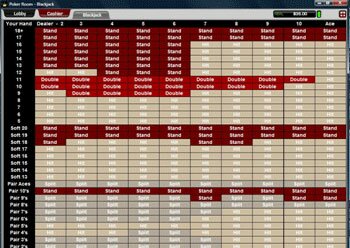
Fig 1
You will see on the left hand side a list that represents your hand. For example if you are dealt a 7 and a 9 you will have 16. This means the strategy will use the 3rd row from the top to use for its rules. See row underlined in red below (Fig 2).

Fig2
Which rule it then uses is decided by the dealers first card. If the dealer is dealt an 8, from the above grid you can see the autoplay function will HIT. See yellow box shown below (Fig 3).

Fig3
Please note that a 10, Jack, Queen and King all count as a 10.
On the left hand column you will also notice a section from Soft 20 to Soft 13. A SOFT hand is a hand that contains an Ace that at the time can be counted as an 11. For example:
| Hand | Value | Soft |
|---|---|---|
| Ace, 8 | 19 or 9 | Yes |
| Ace, 8, 10 Value Card | 19 | No |
| Ace, 6, 3 | 20 or 10 | Yes |
| Ace, 5, 8 | 14 | No |
| Ace, Ace, 8 | 20 or 10 | Yes |
| Ace, Ace, 8, 8 | 18 | No |
Any soft hands as they contain an ace that can either be a 1 or 11, are chosen from this part of the guide. Again the dealer card is used to make the final decision as shown above in Fig 3.
The final section on the left hand column (pairs), are used when the first two cards you are dealt are the same. Remember, 10, Jacks, Queens, and Kings are all the same for pairs. So a Jack and Queen is a pair.
Changing the Default Strategy Rules
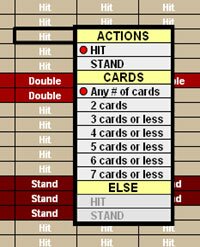
fig4
Any rule can be changed by you. To change a rule, click on the one you want to change. A menu will appear (Fig 4).
The actions you can take change for different sections.
You can HIT and STAND on any grid decision. You can only DOUBLE, SURRENDER and SPLIT when you have two cards. When you have a third card you can no longer use these options.
You will see when you select double or surrender or split (for pairs) that the menu will become restricted (in the cards section, to 2 cards). You can then choose an option (under ELSE) for hands that are greater than 2 cards.
Using these options supplied to you in the menu you can make up many different decisions. Once you have changed one or more options you click the save button to save the options. If at any time you ever wish to revert to the default options, just click the “default” button at the bottom of the screen.
If you change a set decision from the default, a small black pointer will appear as shown below (Fig 5). This simply means you have changed this rule from the default rule.
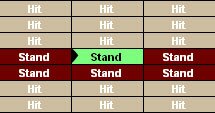
fig5
Player Options & Accounts
- I can’t login. It says I have had too many failed login attempts
- I have forgotten my password
- How do I change my nickname?
- How do I see how much Real Money and Play Money funds I have in my account?
- What is the Player Admin? (http://secure.playersupport.co.uk)
- How do I change my Player Icon?
- How do I view my Hand History?
- How can I view all of my Transactions and Winnings/Losses? (Player Ledger)
- How do I make Deposits and Withdrawals?
I can’t login. It says I have had too many failed login attempts.
To reset your password you will have to open the Poker Room Client. At the login screen you will have to click on the “Forgotten Your Password” button at the bottom of the screen. You will then receive an email with your account name and password. While you do that we will reactivate your account and you should be able to login. Please keep these details on file for future game play.
Please ensure that you email customer support your username so that we can reset your account.
I have forgotten my password
If you have forgotten your password open the Poker Room software and click on the “Forgotten Your Password” button. Enter your username and email (make sure it is the email that you have signed up with or is entered in your details in the cashier) and click the “reset password”. You will then be emailed a new password.
How do I change my nickname?
Due to company policy at this time, once an account is created it cannot be changed. Please contact support if you think you have a valid reason for changing nicknames.
How do I see how much Real Money and Play Money funds I have in my account?
To see these funds simply go to the ‘Cashier’ section. Your real money & play money wallets will both be displayed.
What is the Player Admin? (https://secure.playersupport.co.uk)
The Player Admin allows you to change preferences, view playing details, check account details and get help and information. You can get to the Player admin through the Lobby of the Poker Room client.
How do I change my Player Icon?
Players can choose from Poker Room’s icon library or they can use their own icon when playing. The icon will be located next to the players name at the game table. To choose your icon, in the Lobby go to “player admin” and choose “player icon” from the menu. Player Icons must be gif, gif or gif. Our software will automatically resize your image. If you do use your own icon, please do not use any inappropriate images that may offend other players. Offending icons will be removed.
How do I view my Hand History?
To view your Hand History during a game click on the “history” button, located below the table. If you want to see your hand histories for all games, go to the “player admin” through the Lobby and click on the “hand history” button, then choose a date and your hands from that day’s play will be displayed.
How can I view all of my Transactions and Winnings/Losses? (Player Ledger)
The Player Ledger gives you a complete reconciliation of all transfers in and out of your player wallet, including Game play (Game Buy-ins, Game Withdrawals, and Tournaments), Money Transfers (Deposits & Withdrawals) and Coupons (Deposit Based Coupons, Tournament Winnings Coupons).
All transaction history can be found in the ‘Cashier’ section.
How do I make Deposits and Withdrawals?
See FAQ: Deposits, Bonuses and Withdrawals.
Settings, Performance & Explanations
- How do I increase game performance?
- How do I change game window modes?
- How do I adjust graphics performance?
- Are there other suggestions to help increase performance?
- How do I get the floating chat window?
- What does tagging mean?
- How do I tag a player?
- What does Plrs/flop mean?
- What does Hands/Hr mean?
- What does the Average Pot mean?
- What is the Waiting List?
- What do the different tournament tabs mean?
How do I increase game performance?
If you want to increase the performance of the Poker software, we recommend that you:
- Use Single Window/Lobby Mode
- Change Graphics Performance
- Close any additional Programs you have running
- Remove any Spy-ware from your computer
How do I change game window modes?
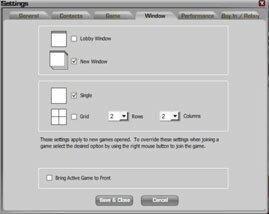
By default, the Poker Room Software opens all new tables/games in new windows. To change the game window modes:
- Click the “Settings” button in the Lobby
- Click on the “Window” tab”
- Under Game Window Mode select “Lobby Window” or “New Window”
If you select “New Window” you will also have Game Window Layout options – choose between “Single” or “2×2 Grid”
How do I adjust graphics performance?
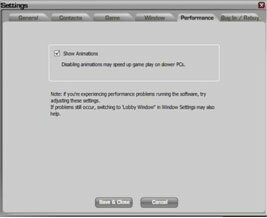
With the Poker Room software you can adjust the performance/graphic quality level and turn off animations.
- Click the “Settings” Tab in the Lobby
- Click the “Performance” tab
- Slide the Graphics Performance bar to your desired level
- To turn off animations, un-tick “Show Animations”
Are there any other suggestions to help increase performance?
Try turning off other programs that are running in the background. These programs such as instant messenger, downloads/streaming audio or video can increase lag in dial up and low-end broadband connections.
Spyware and Adware – Poker Room recommends removing all adware and spyware from your computer. These can cause problems when using the internet and can slow down even the fastest computers enough to affect your connection latency. A good place to start is the spyware/adware removal program that Microsoft provides here.
How do I get the floating chat window?
You can activate the large floating chat window two different ways.
- From the Lobby – click on the ‘Chat’ button which can be located in the bottom right corner of your screen.
- When seated at a Table – the small chat window, located in the bottom left hand corner of screen, has a large toggle button marked with a RED cross. Click this button to activate the floating chat window.
What does tagging mean?
Tagging means you can assign another player a particular tag of your choice. The tag can be select from several possibilities to reflect the player being tagged.
Example Player Tags: Shark, Buddy, King, Easy
Once you have assigned a tag to a player you will be able to see when they are online. Currently the tagging option does not provide you with the specific table of where your tagged player is seated.
How do I tag a player?
There are two methods for tagging players:
- Go to the Player Tag box located in the lobby. Click on the ‘add’ button and you will then be prompted to enter the player’s nickname you wish to tag.
- While seated at a table simply click on the player’s name tag and select your choice of player tag.
What does Plrs/flop mean?
This shows what percentage of players are staying in the game until at least the flop each hand.
What does Hands/Hr mean?
This tells you how many hands that table is playing every hour.
What does the Average Pot mean?
This is the average size of the pot being gambled, per hand, at each respective table.
What is the Waiting List?
The waiting list enables you to add yourself to a table that may already be full. The waiting list will notify you when a position at that table becomes available.
What do the different tournament tabs mean?
Scheduled – these are tournaments scheduled by Poker Room to start at a specific time. Poker Room Freerolls can be found under the scheduled tab.
Sit & Go – These are tournaments that will only start once the required number of players has been reached. Registered Sit & Go tournaments are usually single table tournaments.
Satellites – These are tournaments that ‘feed’ winners into bigger tournaments. Satellites are held in various stages leading up to a large tournament such as a WPT, WSOP or Poker Room special event.
Special – These are tournaments arranged by third parties and hosted by Poker Room. For example if you have a local Poker club, you may like to hold an online tournament at Poker Room – contact support for details.
Deposits, Bonuses & Withdrawals
- What currency does LinesMaker Poker use?
- How do I make a deposit?
- How do I make a withdrawal?
- Is there a minimum deposit and withdrawal?
- What will appear on my Credit Card statement?
- How long will withdrawals take to process?
- Why does LinesMaker Poker ask for all of these verification documents?
- Will my details remain private?
- I can’t fax or scan verification documents?
- Why can’t I withdraw to my Credit Card?
- Why won’t my Credit Card work?
- I made a deposit with my credit card but it has not shown up in my LinesMaker Poker account
- Why was my account held when I tried to make a deposit?
- What are the LinesMaker Poker instant withdrawal rules?
- What do I need to do to get my 100% First Depost Bonus?
- I am Australian. How come I cannot play for Real Money?
How do I make a withdrawal?
- Click on the “Cashier” tab – located in the top left corner, next to Lobby
- Click the “Withdrawal” tab
- Enter the withdrawal amount, click on your preferred method, and then select “Make Withdrawal”.
Please Note: LinesMaker Poker will assess each individual player account. If further verification is required of you, LinesMaker Poker will notify you via email. Please give Poker Room your full co-operation in regards to these processes.
What currency does LinesMaker Poker use?
LinesMaker Poker uses US Dollars.
How do I make a deposit?
- Click on “cashier” in the Lobby, then followed by clicking on the “Your Details” tab. Once your personal details have been provided you are ready to make your first deposit.
- Now click on the “Deposit” tab at the top of the screen. Select your preferred deposit method, add your account and then simply fill out the relevant details.
Deposit Methods: Neteller, Neteller InstaCash, Click2Pay, Credit Card (Visa and Mastercard), Fonelinx , Moneybookers, eWalletXpress, Paysafe Card, Secure eCheck and PINdebit.net.
Is there a minimum deposit and withdrawal?
Minimum Deposit: $10.00 USD
Minimum Withdrawal: $25.00 USD
What will appear on my Credit Card statement?
Poker Room followed by a phone number.
How long will withdrawals take to process?
Withdrawals are usually processed within 72 hours. Check withdrawals generally arrive within 3 weeks of being dispatched. The maximum check withdrawal limit is currently $3000. A fee of $15 is applied to each check withdrawal.
Why does LinesMaker Poker ask for all of these verification documents?
To better protect players from online fraud and ensure that player details provided represent the cardholder, we require many of our players to complete a verification process. LinesMaker Poker may also request a player at any time to complete a level of verification before a transaction can be processed. Please give LinesMaker Poker your full co-operation in regards to these processes.
- Click on the “Player Admin” button in the poker client software.
- Click on the “Verification” button in the side menu.
- Follow all steps.
LinesMaker Poker carries out such verification processes to protect both ourselves and the interests of any credit card customers from fraud.
Will my detail remain private?
Poker Room follows a strict policy regarding confidential customer information and will not share any details with a third party. For more information please click here.
I can’t fax or scan verification documents?
If you do not have a printer, fax or scanner you can use a community computer or fax. Digital camera or camera phone images are also acceptable. However, all images must be clearly visible
Why won’t my Credit Card work?
- Check your email and see if you have been sent an email explaining why your transaction was denied. It may state that you have entered your card number or cvv2 number was entered incorrectly.
- Try again with another card.
- Deposit via click2pay.com or another ewallet.
- Contact your financial institution and ask them if they have any restrictions placed on your card for online gambling sites.
I made a deposit with my credit card but it has not shown up in my LinesMaker Poker account
Click on “cashier” then on “history”. You will be able to view your transaction history here and any pending deposits. You may have been asked to complete a verification process or your deposit may have been denied. You can view these details here.
Why was my account held when I tried to make a deposit?
Your account may have been held for one of the following reason:
- You have added too may credit cards
- The payment method you have added is shared by another player.
- You have added a payment method on a shared computer.
If this happens please contact support via live chat or email and our friendly support staff will assist you immediately.
What are the LinesMaker Poker instant withdrawal rules?
All players can become eligible for permanent instant withdrawals by establishing a good playing history, completing our identity verification procedures and undergoing a successful player account review. If you wish to be considered for permanent instant withdrawal status, please contact customer support
What do I need to do to get my 110% First Deposit Bonus?
Make your first deposit with LinesMaker Poker and use coupon code POKER110 to earn a 110% bonus on deposits up to $550! After depositing you will receive an entry for 14 days into the $500 New Depositor Freeroll.
This deposit bonus offer has the following play requirements:
- $1 paid per 75 vip points.
- Bonus paid in $10 increments.
- Remaining bonus expires on withdrawal.
For example, if you deposit $100, you will receive $10 of your bonus automatically every time you accumulate 750 VIP points (75 VIP points for each $1 of bonus). This will happen 10 more times until the total $110 bonus is paid.
I am Australian. How come I cannot play for Real Money?
Unfortunately it is against the law for Australians to use Real Money on our site.
Online Gambling
Under the /Interactive Gambling Act 2001/ (IGA), Parliament established a regulatory system which makes it an offence to provide certain interactive gambling services to a customer physically present in Australia. The prohibited interactive gambling content under the IGA includes services that are often described as ‘online casinos’ and usually involve using the Internet to play games of chance, or games of mixed chance and skill. Examples include roulette, poker, craps, online ‘pokies’ and blackjack.
Connection, Disconnection and Cancellation
- What do I do if I have an issue with Adobe Flash?
- Disconnection Policy
- What happens if I am disconnected during a game?
- I am having Game Speed and/or Connection Issues
What do I do if I have an issue with Adobe Flash?
If you experience any kind of issue with the installation of Adobe Flash, then please download and run the following executable which will correctly identify if Adobe Flash is installed, and if not, ensure it is correctly installed. Note, you typically only need to run this program once.
Disconnection Policy
Poker Room’s Disconnection and Cancellation policy can be found here.
What happens if I am disconnected during a game?
If you are disconnected during a game, the software will try to connect you again and put you straight back into the game. If you have reconnected before your hand has timed out, then you can continue playing. However, if your hand does time out before you can reconnect you will automatically be put all-in. More details can be found in our Disconnection Policy.
I am having Game Speed and/or Connection Issues
To resolve this matter please try implementing the following measures to allow your computer and connection to cope better;
- Click the “settings” button in the software.
- Click on the “Window” tab and select “Lobby Window”. This will open all new tables and games within the Poker Room Lobby window and will save resources.
If you still find that you are experiencing poor performance then;
- Click the “settings” button then click the “performance” tab and slide the button further towards the “performance” side until you find that the software is running more smoothly.
If all of these measures fail try turning off any other programs that are running in the background. Also, running instant messenger programs and downloads/streaming audio or video in the background can increase lag in dial up and low-end broadband connections.
We also strongly recommend removing any adware and spyware from your computer. These are a common problem with using the internet, and can slow down even the fastest computers enough to affect your connection latency. A suggestion would be the spyware/adware removal program that microsoft provides here, but there are many other free and commercially available removal products on the internet.
If nothing that has been suggested helps, contact your ISP’s tech support department and find out if they are having issues in your area.
Poker Rake
Our poker rake ranges on a percentage of the pot according to the scale below. We also have a “No flop, No drop” policy, whereby we take no rake if the hand ends before the flop
All Real Money Games will be raked according to:
Limit Games up to $1 / $2
| # of Players | Rake per $0.20 in pot | Maximum Rake |
|---|---|---|
| 2 – 10 | $0.01 | $1.00 |
Limit Games $2 / $4 and above
| # of Players | Rake per $0.20 in pot | Maximum Rake |
|---|---|---|
| 2 – 3 | $0.01 | $1.00 |
| 4 – 5 | $0.01 | $2.00 |
| 6 – 10 | $0.01 | $3.00 |
No Limit / Pot Limit Games
| # of Players | Rake per $0.20 in pot | Maximum Rake |
|---|---|---|
| 2 – 3 | $0.01 | $1.00 |
| 4 – 5 | $0.01 | $2.00 |
| 6 – 10 | $0.01 | $3.00 |
Backgammon Rake
All Real Money Games will be raked according to:
|
Rake per game
(% of all bets) |
Minimum Rake | Maximum Rake |
|---|---|---|
| 3% | $0.01 | $1.00 |


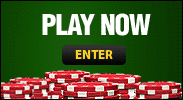
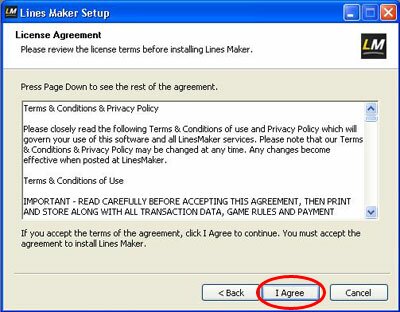
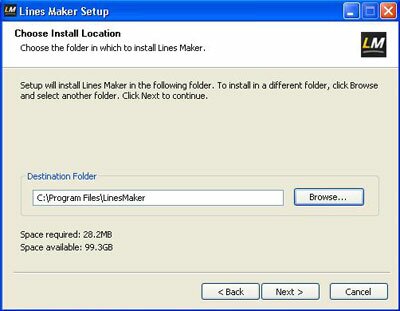
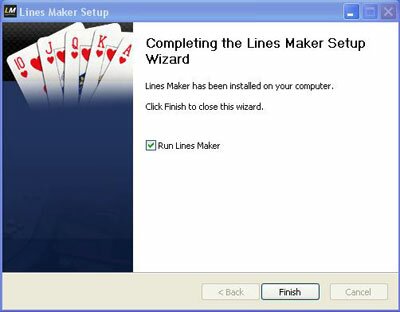
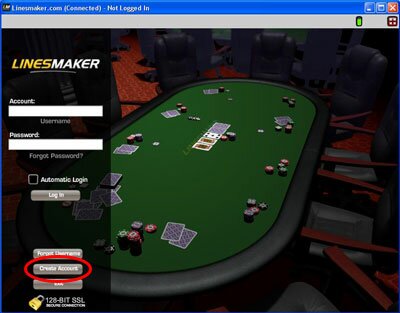
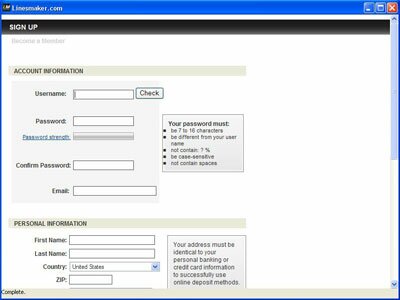


 ODDS RSS
ODDS RSS