
Frequently Asked Questions
Here are questions and answers that you will help you understand more about LinesMaker Poker and make your game more enjoyable.
How do I get started at LinesMaker?
You can get started by downloading the FREE software application from the homepage of the LinesMaker website. Once you have completed the download process you should see the LinesMaker icon on the desktop of your computer. Double-click on this icon to launch our software and you will be taken to the lobby screen where the games and tables are listed.
I have downloaded the software but I can’t seem to locate it on my computer.
When the LinesMaker software has been successfully installed to your computer you will find a LinesMaker icon on your desktop. Simply double-click on this icon to launch the LinesMaker software and open the lobby screen.
Now I have downloaded the software how do I find the games and start playing?
Simply double-click on the LinesMaker Icon on your computer’s desktop to launch the software. This will open the LinesMaker lobby screen where you will find the complete list of games and tables. To begin playing you will need to create an account. To create your new LinesMaker account, please select the “My Account” tab on the top of the Lobby screen. The Log-in screen will then be displayed with a “Sign Up Now!” button. Click on this button and complete the required information fields in order to create your new account.
When I try to login to my account I receive a message that says ‘Unable to Validate Password’ but I am sure I am entering the correct password. What is the problem?
Please note that your account password is case-sensitive. Please ensure that you are entering your login information in the correct letter case and that you are including other characters that you may have included in your password such as an underscore or a dash. If you unable to recall your password please contact our Support Team at [email protected] and your login information will be sent to the E-mail address that is registered on your LinesMaker account.
Will I need to go to LinesMaker Poker each time I want to play?
If you have the LinesMaker icon on your desktop, you have already downloaded the software on your computer and you will not need to return to the website each time to play. Just click on the LinesMaker icon on your desktop and you will automatically be connected to the game server so you can start playing.
I’m on another computer and just want to check my account details without installing the software on this computer. Is this possible?
You can go to LinesMaker Poker and log-in to your account through the website in order to check your account details.
Game Play
How can I be sure that all the games played at LinesMaker are fair and honest?
To learn how LinesMaker provides players with a fair and honest game please visit our integrity and fairness section.
How does LinesMaker make money?
Real money tables are raked according to our rake schedule. Please view our rake page for full details LinesMaker’s rake schedule. There is also a small fee charged for joining some tournaments.
How do I select the specific game that I want to play?
From the top of the LinesMaker lobby screen select either the “Ring Games” or “Tournaments” button. Just below you can select the desired type of game and the list is generated below. If you wish to sort the games by a particular preference you can click on any of the column headers and this will arrange the list of games accordingly. To choose a specific table or tournament from the selected list, just double-click on the desired game (or click ‘Join Table’ at the bottom the list). You will then be prompted accordingly.
How do I sit down at a ring game?
Select a seat by clicking where it says “Sit Down” over the seat. You will then be prompted to select how much money you would like to take to the table. After completing this step you will then be taken to your seat to enjoy the games and begin playing!
How do I join a tournament?
After double-clicking on the desired tournament from the lobby screen, you will open the Tournament window. This window will describe the specific details of that tournament including prize information, blind levels and start time. To join this tournament, select the register button in the bottom right corner of the window. After successfully registering for this tournament you will see your player nickname added to the list of registered players. Your table window will open when the tournament begins.
How will I know how much is in the pot at any one time?
The amount in the pot is always posted numerically and represented graphically in the center of the poker table.
What is the minimum Buy-in?
Please refer to the Buy-in window to see the applicable limits.
Does the software allow me to muck the winning hand?
No, it doesn’t. If you play your hand to the showdown and you hold the winning hand, it will be automatically shown. This feature protects you from accidentally mucking a winner.
How do I make a note on an opposing player?
When you are at a table, you can click on the Notes tab in the bottom left corner of the screen to make a note on an opposing player. Simply select the desired player from the dropdown menu and then enter your notes in the notes field. In addition to the notes, you are able to apply a color coded label identifying the type of player that they are.
How do I view my play statistics?
When you are at a table, you can click on the Stats tab in the bottom left corner of the screen to view your stats.
How do I identify the players that I have labeled or made notes on?
You will see a small colored box in the right corner of an opposing player’s nameplate. This indicates that you have made a note or labeled this player according to their skill level.
I have never played poker before but would like to learn. How do I start?
LinesMaker welcomes all new poker players. Please have a look at our Play Poker section on the website. This section provides an explanation of the rules of all the games on offer as well as a full poker glossary to help you learn the important poker terms you will need to understand and enjoy the game of poker.
Play Money
Am I able to play poker for free before I begin playing for real money?
LinesMaker is pleased to offer play money games to allow players the opportunity to familiarize themselves with our game play. To find the play tables please click on “Ring Games” at the top of the lobby screen. Just below that, select the “Play Money” button and then the “All” button to show the list of all play tables on offer. You may filter the list further by clicking on a specific game type.
How many play-money chips do I start with?
You will be given 1,000 play money chips to start playing with.
What if I run out of chips?
If at any time your play chip count drops below 100 chips just click the dealer tray to add more chips.
Real Money
How do I set up my account for real money?
Please proceed to the cashier screen to convert your account to a real money account. You will be required to provide more detailed information and read and accept the LinesMaker New Account Agreement. To complete the process you will also need to validate your E-mail address by following the instructions below:
- Go to our lobby and under the “My Account” tab and click edit button beside your E-mail address.
- Input your new E-mail address or existing E-mail address and click “submit”.
- We will automatically send you a link in a validation E-mail.
- Click on that link to validate the new E-mail address.
When I try to validate my E-mail address I never receive a validation E-mail.
If you do not receive a validation E-mail within 5 minutes of submitting your request please do the following:
- Check you have entered your E-mail address correctly. Please note that there is no need to include ‘www.’ before your E-mail address.
- Check your spam/junk mail folder. LinesMaker does not engage in the sending of unsolicited E-mails, however, some aggressive mail filters may inadvertently identify our E-mails as spam.
If you remain unable to receive your verification E-mail it is likely that your E-mail Provider is rejecting our E-mails. In order to address this problem we ask that you please establish a web based E-mail account at either www.yahoo.com or www.hotmail.com and register this new E-mail address on your LinesMaker account. You can register your new E-mail address on your LinesMaker account by means of the edit button beside your E-mail address on record in the “My Account” tab in the Lobby screen.
I am not getting a response to my questions when I E-mail the Support Team?
The typical response time is between 10 and 20 minutes however please note that the response times may vary slightly depending on the nature of your specific inquiry. You will receive an E-mail confirmation from LinesMaker when we have received your inquiry. If you find that you are not receiving the confirmation E-mail promptly after submitting your inquiry we would suggest that you have a look in your Junk Mail folder. LinesMaker does not engage in the act of sending unsolicited E-mails however some aggressive mail filters may mistakenly identify our E-mails as spam and treat them as such.
Should you remain unable to receive our E-mails it is possible that your E-mail Provider is rejecting our E-mails. In order to address the problem, we ask that you please establish a web based E-mail account at either www.yahoo.com or www.hotmail.com and register this new E-mail address on your LinesMaker account. You can register your new E-mail address on your LinesMaker account by going to the “My Account” tab in the lobby screen and selecting the edit button beside the E-mail address on record.
I have money in my account, what can I do with it?
You are free to use real money in your account at our ring games or tournaments. You are also free to cash out the money, provided that you have the minimum amount required to cash out. In the event you have won cash in our freerolls, depositing money in order to increase your balance over the minimum cash out amount and then cashing out is not permitted.
Software
Do all poker sites use the same software?
At LinesMaker Poker we have developed our own innovative and secure software system available to our players from anywhere in the world. Our poker software was created exclusively for LinesMaker and runs on the CP Network.
How can I bring more chips to the table without leaving my seat?
To add chips to your stack when already seated in a game simply click on either the Dealer Chip Tray at your table or the “options button” inside the info tab (bottom left of the table screen) This will open a pop-up options window from which you must select the button “add chips” .
How can I check the outcome of a hand I was in?
The “Last Hand” button is below the current hand number and can be clicked to provide an immediate review of the previous hand. You will also find the Hand History in text format in the folder where you installed LinesMaker.
Where are the notes that I have made on other players stored?
Inside the folder where you installed LinesMaker is a folder called Notes. Copy the contents of this folder if you wish to move your notes from one computer to another.
Etiquette
What are the rules concerning chat at the tables?
Players using offensive language on the chat tool will be subject to a chat warning or a revocation of their chat privileges. Chat that is not permitted on LinesMaker includes (but is not limited to):
Profanity: Language deemed profane, vulgar, racist or abusive/insulting will not be allowed at our tables. LinesMaker does employ a filter feature by which words deemed unacceptable on our site are automatically blocked-out. Please note that a player attempting to bypass the filter may also be subject to a warning or revocation.
Begging: LinesMaker chooses to employ a zero-tolerance policy with players that beg or panhandle for chips. Any player found to be doing either will have their account closed immediately and will be banned from the site permanently.
Solicitation: No solicitation is permitted in any game at any time.
Chat Flooding: The sending of multiple and frequent messages to the chat window in order to drown out legitimate chat is forbidden.
Non-English chat: English is the only language permitted at the tables in chat.
Can I block another player’s chat?
You can block an individual player’s chat by going to the “Notes” tab in the bottom left corner of the table screen. Simply select the player from the drop down list of players then select the ignore button.
What should I do if someone is abusing the chat feature?
We ask that players please report any chat offenses directly to our Support Team at [email protected]. Players are reminded not to engage in retaliatory chat as this will likely result in both players’ chat privilege being removed. Please note that you can block an individual player’s chat by going to the “Notes” tab in the bottom left corner of the table screen. Simply select the player from the drop down list of players then select the ignore button.
My Account
I would like to play under different names. Can I have more than one account?
Each player is only permitted one account. Please note that LinesMaker allows you the ability to change your Poker Nickname every 7 days at your discretion.
How can I help to keep my LinesMaker account secure?
Players are responsible for ensuring that their account details remain protected. Please remember not to leave the software open on a computer where others have access. Keep your account information in a safe place where others cannot access it. We do recommend as a precaution that you change your password on a regular basis.
Technical
Why is the auto-upgrade not working?
In some cases, the auto-upgrading will not work. This can be due to local caching and firewall issues which prevent our software from properly upgrading itself.
You may access the most recent version of the LinesMaker software by clicking this link: http://poker.betlm.eu/poker/download.html. Click on the LinesMakerSetup.exe hyperlink to begin the process. Choose ‘Run program from its current location’, open file and save it to your computer. This will update your software to the latest version.
How can I make the game screen fill my entire computer monitor?
In order to fit the game window to fill your screen you will be required to adjust your screen settings using the instructions below:
Changing Screen resolution:
- Go to your desktop and double-click “My Computer”
- Double-click “Control Panel”
- Double-click “Display”
- Choose the “Settings” tab along the top.
- Adjust your “Screen Area” (resolution) to 800×600.
- Adjust your “Colors” to “High Color (16 bit)”.
- Press OK.
- Try running LinesMaker again
Why don’t I have any sound when I play at the tables?
Please ensure that you have a valid sound card and your speakers are not set to mute. Check to see that you have your sounds selected. The Chat Tab in the bottom right corner of the Table Screen contains an Options Button where you can select “all” sounds,“alerts only” or “silent”.
Do you have an Apple MAC version?
Unfortunately we do not currently offer a version of our software specifically designed for the MAC however many of our MAC users have successfully employed a PC emulator to play at LinesMaker. It is our understanding that both SoftWindows and VirtualPC work well with our software.
Connection and Network Problems
Why is my connection interrupted or the game seems to slow down?
The communication between your machine and our servers has been optimized for the fastest response. If you notice that your game is moving slow, there are two likely explanations:
- The players on the table are taking a long time to act when it is their turn.
- Your may not have a good connection to the Internet.
What happens if I am disconnected from a table in the middle of a hand?
If you are disconnected from the game mid-hand our software will automatically try to re-connect you to the internet and return you directly to your table. Ideally you will be returned to the table promptly with minimum effect on your game. Find out more in our Disconnection Policy.
What happens to my hand if I get disconnected while I am playing?
If you are connected to the game server when it is your turn to act in any real money and tournament games and you timeout by not acting within the allowable 25 seconds, your hand will be set to Fold to Any Bet (this will cause you to check if the action is checked to you or fold if there is action to you)
In a multi-table tournament, you’ll be given more time to reconnect and when that time expires, your Extra Time will engage if you have money invested in the pot. At expiry of time in the Extra Time, you will be folded, except in the case of the final table at which players will be given up to 240 seconds to re-establish connection prior to being folded.
For more information on our Disconnection Policy.
Connecting to LinesMaker Poker after a Program Upgrade
When you initially downloaded the LinesMaker Poker software your firewall would have asked you if you wanted to set the LinesMaker software as an ‘allowed’ or ‘trusted’ application. As soon as the LinesMaker Poker software was set as an ‘allowed’ or ‘trusted’ application you would have been able to connect.
Unfortunately, however, when an upgrade to the LinesMaker Poker software is downloaded the firewall may not recognize the upgraded version of the software as an ‘allowed’ or ‘trusted’ application and as such the firewall will block the connection. In order to address the problem you will need to open your firewall program and ensure that the LinesMaker software is set as a ‘trusted site’ or ‘allowed site’.
Tournaments
If I leave a tournament before it starts what happens to the Buy-in that I have paid?
If you leave the table before the tournament begins, your funds will be returned to your account balance automatically.
Where can I look at a list of upcoming tournaments?
You may view the complete list of upcoming tournaments by selecting the “Tournaments” button in the LinesMaker main lobby. You will see a complete list of all tournaments in progress, recently completed tournaments, and tournaments that begin soon. For complete information regarding a specific tournament please double-click on that tournament to open its’ Tournament Lobby.
How do I register for a tournament?
If a tournament is in the “Registering” state, double-click that tournament to open the Tournament Lobby. Once the Tournament Lobby screen opens, click on the “Register” button in the bottom right corner of the tourney window. You will need to be logged-in to be permitted to register.
Can I play in a ring game and a tournament at the same time?
Yes, you are welcome to play a side game and a tournament simultaneously. In the interest of fairness to all players, we ask that you act promptly when it is your turn in either game.
Am I able request additional time to make a decision in a tournament?
All tournament players are given a “Extra Time” at the beginning of the tournament. If a player needs a longer than normal time to decide on an action and has money in the pot, the player will automatically go into the Extra Time bank, which depletes as the player uses it.
What happens if the system crashes in the middle of a tournament?
In the unlikely event of a server interruption the hands in progress at every table will be restored by rolling back these hands. Each player’s chip count will be reset to the amount at the beginning of the hand prior to the interruption. In special circumstances, when a tournament needs to be cancelled because of a crash or some other reason, players will be compensated according to our LinesMaker tournament cancellation policy.
Integrity
How can I be sure that players are not colluding when I play in LinesMaker?
Our Security Department is cognizant of the danger collusion presents to the integrity of the games and consequently any players attempting to collude at LinesMaker will be permanently banned from our games.
LinesMaker have adopted numerous preventative measures to help identify and eliminate these abuses including tracking IP addresses as well as associated play and player trap monitoring.
In addition when a Player reports a suspicious hand, it is thoroughly reviewed by our Security Department. Security will also review historical hands of the players involved. It is this ability to review previous hands that gives us the ability to combat collusion better than a brick and mortar card room. There are additional features not mentioned above, given that making such measures public would render them ineffective.
If you have any questions with regard to any integrity or security issues, please do not hesitate to contact us at .
Can someone hack into the system and see my cards?
LinesMaker offers our clients world class security against hackers. All of the communications between the LinesMaker server and the client program running on your computer are encrypted using the internationally accepted industry standard SSLv3/TLSv1 encryption algorithm. What this means is that your cards, your name, your address, your credit card number, your password, and any other information that is transmitted between players’ computers and our server is protected with the same level of security that a bank would use. “Packet-sniffing”, an effort to intercept and interpret the information exchanged between the two points, has been thoroughly addressed by our technical design team and is prevented using the most advanced deterrents available today.
Furthermore, each player’s cards are sent exclusively to that particular player’s computer. No computer other than yours receives the datastream of your hidden cards, thus preventing an opponent from hacking the client software to determine your cards.
Will you share my private information with another party?
All information you enter on LinesMaker is private and will remain 100% confidential. We do not share any of your personal information with outside parties, other than what is necessary to facilitate credit card transactions with our credit card processor.
How can you ensure the integrity of your games?
LinesMaker makes the security of our games a top priority. We use state-of-the-art technology to ensure the integrity of our games is never compromised. Please visit our Integrity page for full details, and if you have any further questions, feel free to contact us.


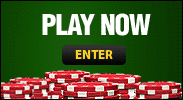


 ODDS RSS
ODDS RSS